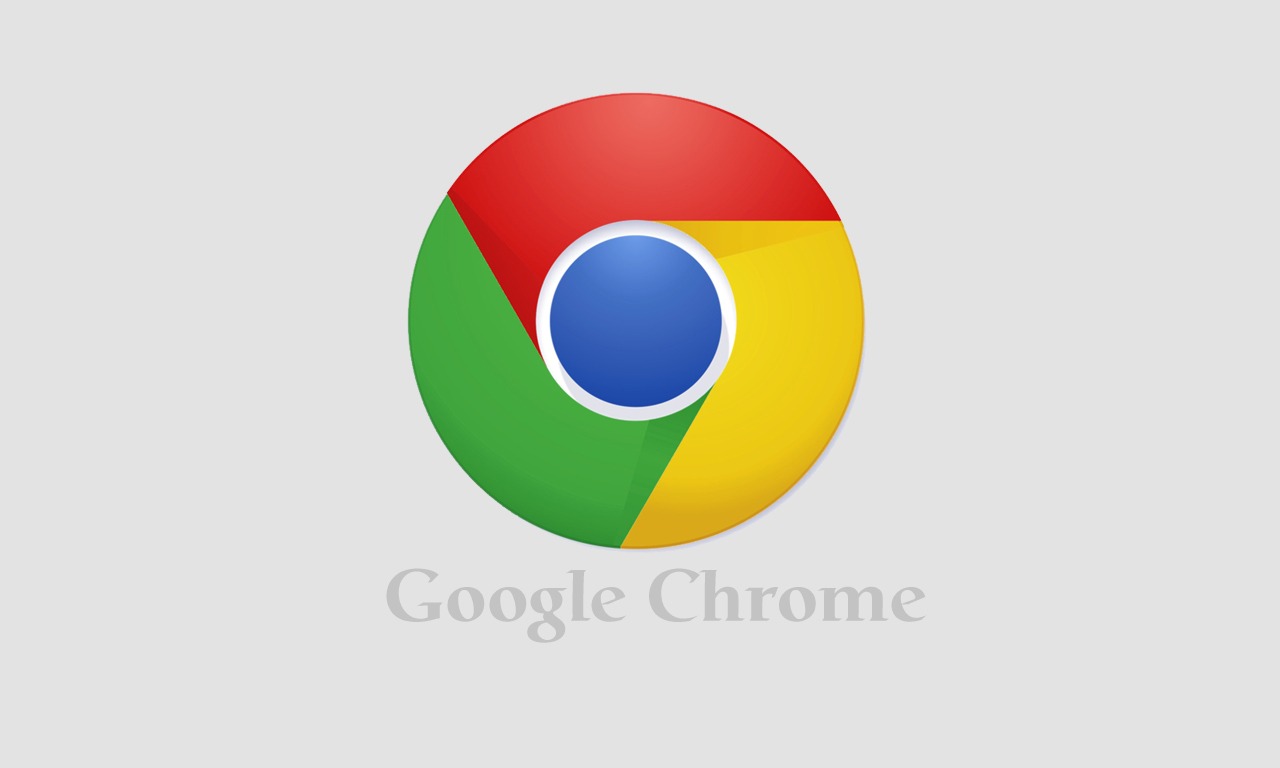Google has been on a mission to redefine itself as a design-focused company for some years now. With the release of Android 5.0 Lollipop on the new Nexus 6 phone and Nexus 9 tablet, that mission has reached an apotheosis. It’s a sudden, jarring change from the Android we’ve known, now combined with a torrent of tweaks and features. It’s easily the most important update to the world’s most-used mobile OS in several years. It’s a big deal.
It’s hard not to get metaphysical when talking about the design for Lollipop. That’s because the philosophy behind the new look is based on something Google calls “Material Design”.” You also can’t talk about the design changes in Lollipop without comparing it to the equally bold design changes Apple made with iOS 7 last year. Both attempt to remake nearly every corner of the OS, both make heavy use of layers, and both have high-concept ideas about how those layers interact with each other.
Jony Ive’s mission at Apple was to get rid of skeuomorphism, where digital things imitate real-world objects. In doing so, he created a beautiful but cold crystal palace of colorless, translucent planes. Android designer Matias Duarte at Google, on the other hand, has built the Emerald City. Lollipop has more skeuomorphism than ever before, except the reality being imitated here isn’t real at all. It’s like waking up in Kansas and discovering that everything is still in color and your slippers are still very much a deep shade of ruby red.
Like I said, it’s hard not to get metaphysical. Let’s channel Dorothy and stay pragmatic as we go down the Yellow Brick Road. (Let’s also studiously avoid “Lollipop Guild” puns, no matter how apropos they may be to Android and Google’s culture.)
This is Google’s vision for the future of computing.
Those fuzzy concepts about how an OS should look and feel do have practical effects. Android 5.0 looks virtually nothing like the Android that you’re familiar with. All the shades, tinted glass, and neon effects have been replaced with subtly textured whites and bright (sometimes too bright) colors. Previously incoherent and random animations have turned into a simple suite of rules for the way things move and relate to each other on the screen.
If you’ve used Android before, you don’t need to worry about being lost. The core elements of an app panel, a notification shade, a lock screen, and a home screen for widgets and Google Now are still here and still work essentially the same way. But for newcomers, the list of UI concepts and their relation to one another can be daunting. Lollipop’s main job is to make them less so, and it works.
The best part might be the animations, which are so fluid and prevalent that they’re practically a middle finger to the Android of a few versions ago. Transitioning from the Overview (formerly known as the recent apps switcher, or multitasking) to the home screen to the app pane to the notification shade isn’t exactly a symphony of movement, but it is at the very least more harmonious than it’s ever been.
THE BEST PART MIGHT BE THE ANIMATIONS
It’s also, at times, garish. Just like Apple overreacted to its old design on the iPhone, Google has decided the colors should be splashed in lots of different places. App menu headers are bold reds and blues greens, but there’s no logic to the system of colors to match the logic of animation. Even those animations can get a little overbearing. It’s great when you first start using Lollipop, but once you get your bearings, you kind of wish they’d go a little faster.
Actually, that’s part of one more similarity between iOS 7 and Lollipop: various failures to address some of the details. As David Pogue pointed out a couple weeks ago, there are lots of places where it’s hard to tell what’s happening. For example, in settings, text can be a number of things: a button to take you deeper into a menu, a heading that does nothing, a button that toggles a switch off to the right, or a button that activates a pop-up menu.
I am mortified to find that Android still seems to offer different interfaces for text selection and cut/copy/paste in different corners of the OS — to say nothing of the fact that the icons are still vague and the widgets for selecting text are frustratingly small (oh, and vary in color depending on the app).
But those are mostly minor, solvable quibbles. Lollipop is ambitious; it’s easily the most ambitious update Android has seen in several years. The fact that the new design works as well as it does even in this first iteration is a very good sign.
/cdn3.vox-cdn.com/uploads/chorus_asset/file/2450756/priority.0.jpg)
Along with the new design, there are a lot of new features to talk about. They can be more or less sorted into a few categories, but the set of improvements that makes the biggest difference comes around notifications. Android was already the leader among modern operating systems for notifications: on an Android device, you can use the notification shade as a kind of virtual homescreen, triaging messages and directly acting on emails.
With Lollipop, you can now do all that right on the lockscreen. But putting those notifications front and center means they need a few more controls — so Google is providing them. You can set apps to be private, so they won’t show their content on the lock screen, and you can more easily disable notifications altogether for any given app. Both options are accessible deep in Android’s settings or via a simple long press on an active notification. Incoming calls don’t take over the whole screen anymore, appearing instead as a small alert at the top.
The biggest change is a “Priority Mode,” which you can quickly toggle anytime you hit the volume buttons. It’s essentially the same thing as Do Not Disturb on iOS, but with an emphasis on making it easier for you to choose which notifications can still come through. There’s also a simple “None” mode, which shuts everything down, including alarms. Both modes have convenient buttons for setting a time-out so you don’t leave your phone bereft of Twitter replies because you forgot to change your settings.
Alongside the improved notifications is a new attempt to make a coherent Quick Settings panel. Google messes with these toggles in every iteration of Android, usually to middling effect. It’s the same story here. Instead of just giving us the option to customize the settings ourselves, Google says that it automatically tries to guess which settings you want to flip and shows you those. What I want is “Mobile Hotspot.” What I get instead is “Invert Colors,” with no way to manually change it. Maddening. The same “we’ll reorder it for you” philosophy applies to the sharing menu, but there at least it seems to work better.
/cdn3.vox-cdn.com/uploads/chorus_asset/file/2450744/android-5-lollipop-review-a-theverge-22_1320.0.jpg)
In the same way that Lollipop took Android’s notification strength and made it stronger, so too has it done quite a bit with multiple user accounts. They’re available on phones now too, but the real innovation is “Guest Mode.” You can toggle it on at any time, and your guest can do pretty much whatever they want — including signing in to their own Google accounts — before burning that guest account in a puff of digital smoke. It’s a private browsing mode for your phone, and if you’ve ever had to lend a phone or tablet to somebody for more than five minutes, it’s a godsend.
You can also turn on a “Pin” feature for apps, which prevents a user from exiting the active app without a passcode. iOS has had a similar “Guided Access” feature for awhile now, but on Android the giant “Pin” icon is much more intuitive, and it’s perfect for handing your tablet to a kid who just wants to play a quick round of Cut The Rope.
The pin appears in the “Overview” stack, which replaces the tiny multitasking thumbnails with bigger screenshots in an infinite vertical stack. It’s very pretty and usually very fast, but, more importantly, some apps can make better use of it. Gmail can put in a new card when you hit “Compose,” for example, so that you can toggle between an email you’re writing and an email you’re referencing. Chrome can put multiple tabs in there as well (though only on phones, not on tablets, oddly).
It’s an idea that is great in theory but can be hard to think through in execution, especially when it comes to keeping track of your Chrome tabs. At the risk of sounding like a curmudgeon, I’ll say that Duarte did a better job at Palm with this idea way back in 2009 with webOS, where you could spatially arrange your apps and group them.
Various apps have seen updates: Gmail now works with any email address, not just Gmail. (There’s inexplicably still an icon for Email, but it just tells you to go to Gmail.) Google brought back the “Messages” SMS app for those who don’t want it integrated with Hangouts. Calendar has some very pretty new views. Many of Google’s new apps have been given tablet-optimized views that work great on the Nexus 9 but don’t show up in landscape on the Nexus 6 despite its generous size, which is disappointing.
/cdn0.vox-cdn.com/uploads/chorus_asset/file/2450788/android-5-lollipop-review-a-theverge-7_1320.0.jpg)
The list of clever and helpful features goes on. Some were seemingly lifted straight from Motorola or HTC: smart lock lets you set a Bluetooth device as trusted so your phone stays unlocked. Ambient Display shows notifications on an AMOLED display (currently only the Nexus 6 is supported) without turning the whole screen on. You can say “Ok Google” and have the command work even with the screen off. The Nexus 9 lets you double tap the screen to wake it up, while the Nexus 6 activates its screen based on small accelerometer movements.
One new feature that’s pure Google: if you use Face Unlock, it now just works in the background while you’re messing about with notifications on your lock screen. Unfortunately, in my testing, it’s not any more reliable than it used to be — which is to say, not much.
GOOGLE HAS BORROWED A TON OF IDEAS FROM ITS PARTNERS
Google is also touting “Tap and Go,” which uses NFC to transfer account information from one phone to another. It works, but in my tests, all is actually does is transfer over your Google accounts and a list of apps to install. If you don’t use it, there is a new setup process that lets you pick and choose which apps you’ll install during setup. It’s much better than before, which involved a crapshoot of wondering which apps would appear, but it’s still nowhere near the phone-replacement experience on iOS. I had been hoping that default full-device encryption (another Lollipop feature) would mean we’d get full phone backups and restores: accounts, logins, and all. Nope.
Last (for this rundown, anyway) but certainly not least, Google has also borrowed the idea of a Battery Saver mode from its manufacturers, which limits background data when you start running low on power. It turns the menu bar and button bar into an aggressive shade of orange and can be set to turn on automatically when you run low on power.
Google has also made back-end improvements, most of which will be invisible to the end user. They promise better performance and battery life, but it’s much too early to say for sure. We haven’t been able to do side-by-side comparisons on identical hardware, and the versions we’ve been using so far aren’t final. I will say that on both the Nexus 6 and the Nexus 9, the performance story is mixed. Moments of pure speed and smoothness are interrupted by inexplicable pauses. Battery life is very difficult to pin down, too. Android 5.0 is very much a “Dot Oh” update — and that means bugs.
/cdn3.vox-cdn.com/uploads/chorus_asset/file/2450804/android-5-lollipop-review-a-theverge-17_1320.0.jpg)
Unfortunately, a new version of Android is always accompanied with questions: will existing devices get an update? When will new devices begin shipping with the new OS? As ever, there aren’t clear answers, and as they do become clear, they probably won’t be what you want to hear. It’s possible that this year could be better than usual, as several manufacturers have already announced immediate plans to update their flagship phones.
For the past few years, my advice to people agitating to get the update was to chill out because the changes were really rather minor. This year, my advice is the same, but for a different reason: the changes are huge, but there are still some bugs that need to get ironed out. I’m also hopeful that app developers will push out Material Design-inspired updates quickly, but we’ll see.
Either way, soon millions of Android devices are going to look like this, and I think that’s great. Grab your little dog and a basket, and be ready to stare wide-eyed at the bright colors. Because as soon as Google finds a way to fend off some of those flying monkeys, this land of Oz is going to be a wonderful place to live.

/cdn2.vox-cdn.com/uploads/chorus_asset/file/2450722/Screenshot_2014-11-12-07-37-19.0.png)