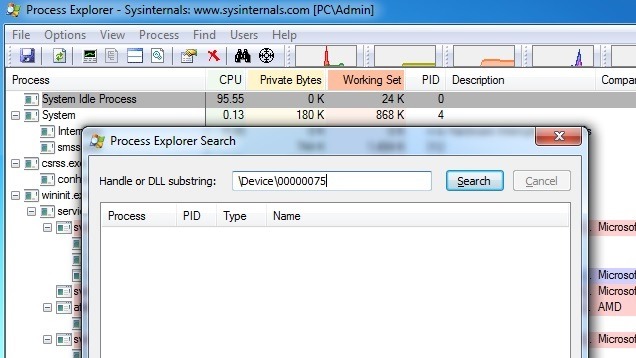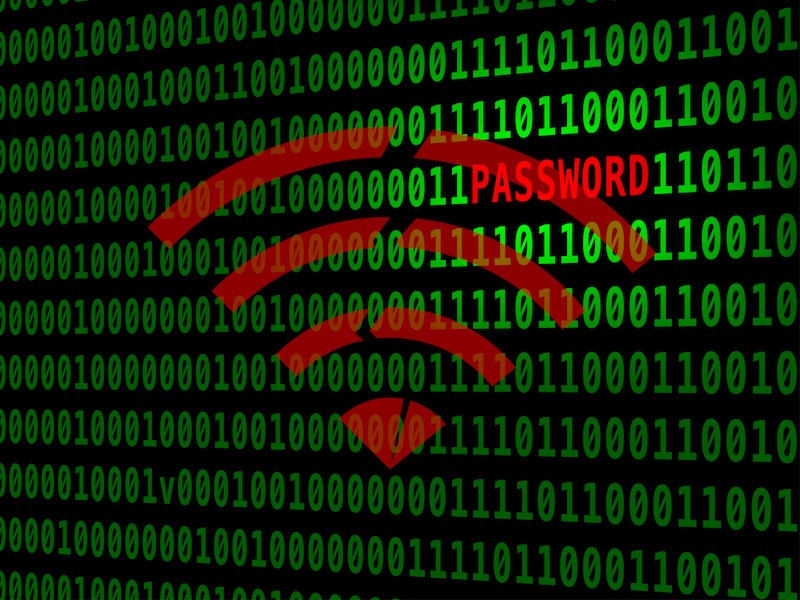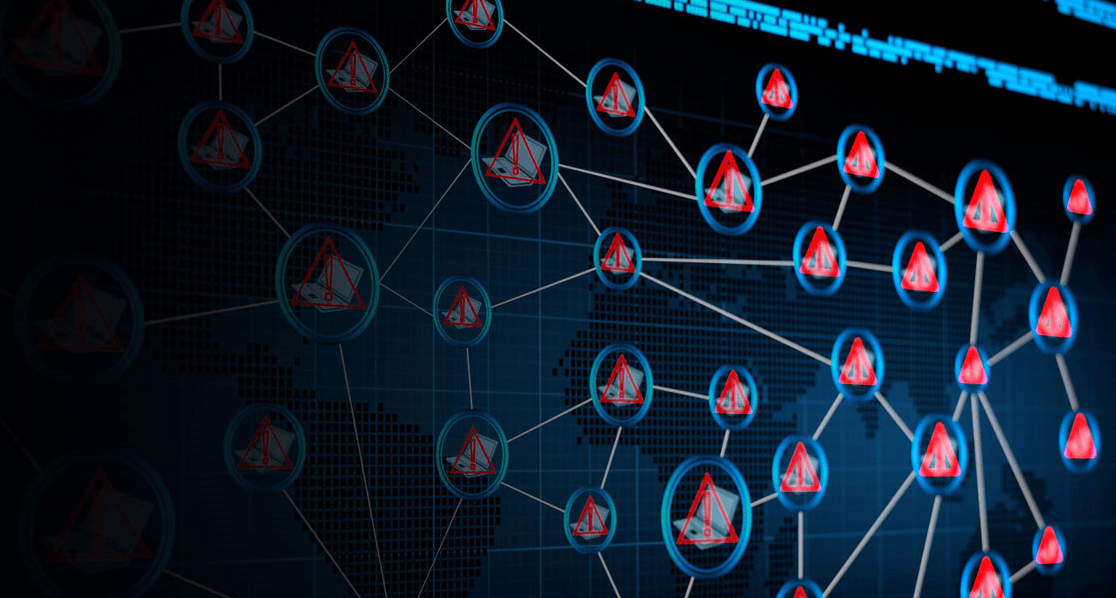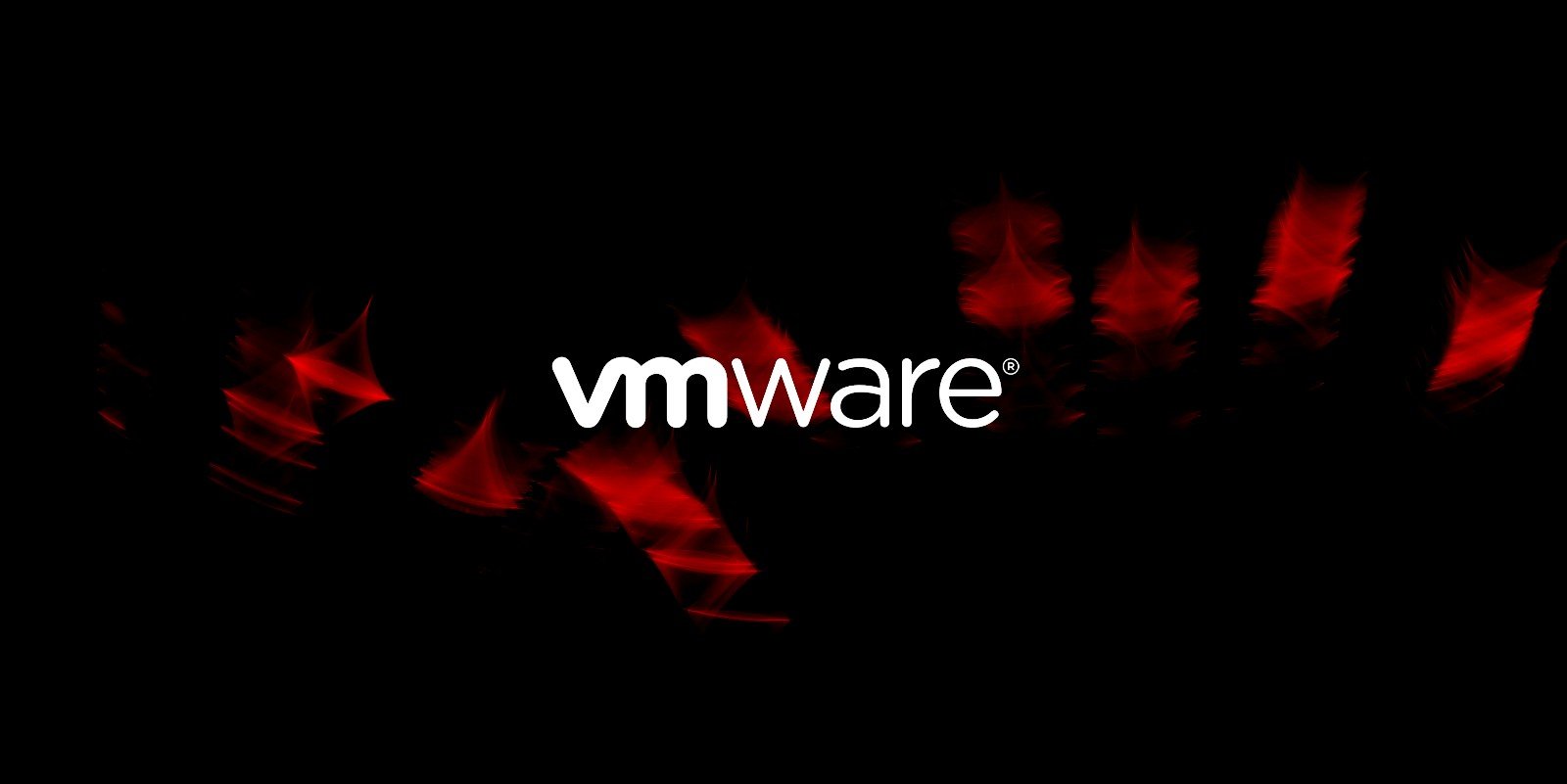If you’re worried you might have some malware using your webcam to spy on you, MakeUseOf has a list of steps you can follow to find out which Windows program is the culprit.
To do this you’ll need Process Explorer, the awesome Windows Sysinternal tool developed by Microsoft for IT work. You can download the installer here if you like, or you can just run the application from their server (which is faster).
With Process Explorer running, follow these steps:
- Figure out what your camera’s object name is by finding it in Device Manager. For Windows 7: search “Device Manager” in the start menu. For Windows 8.1: search the same thing in the Charms bar.
- Once you locate it in the Device Manager, double-click and go to the “Details” tab. Open the property drop-down and select “Physical device object name”, then right-click to copy the name.
- Return to the Process Explorer, or get it started if you haven’t yet. Then hit Ctrl+F and paste the camera’s object name into the search field and click “Search.” You should see whatever processes are currently using your webcam.
If the program using your webcam is something you recognized, there’s no need to worry (but you may need to quit it if you don’t want it running)! If you don’t recognize the program, right-click it in Process Explorer and select “Kill Process”, then uninstall it from your machine. After the program has been removed, run a full-system virus scan to ensure your machine is safe to use again.
via http://lifehacker.com/